In this post, we will be demonstrating the use of Generate API-Key to access APIs in A360.
From Automation Anywhere version 11.3.2 onwards, a new feature is supported with the Control Room for accessing APIs. This is by default not enabled for any of the System-created roles & needs a custom role to be created to assign this feature.
Post Contents
How to Generate API-Key to access APIs in A360?
We have divided the process of generating the API-Key in A360 into a two-step process.
Step 1: Assigning Generate API-Key role:
- Log in to the Control Room as an Admin user.
- Navigate to the Administration>Roles section & Create a new Role.
- Provide a custom name for the new role being created.
- Scroll down to the API section & select the Generate API-Key option under API.
- Assign the users available to assign this role to Generate the API-Key.
- Click on Create Role to Save the created Role.

Step 2: Generate an API-Key:
- Log in to the Control Room with the user’s credentials having the above-created role assigned.
- Once logged in, click on the username in the left pane bottom of the Control Room and click on MySettings.
- Click on the Generate API-Key to generate the Key.

- If you already generated an API-Key then there would be a popup asking to regenerate it. Once you click on Yes, the existing API-Key and its references would be invalidated and a new API-Key would be generated. You would need to update the new API-Key in all your existing references.

- You can use the API-Key in the authentication API to get the authentication token.
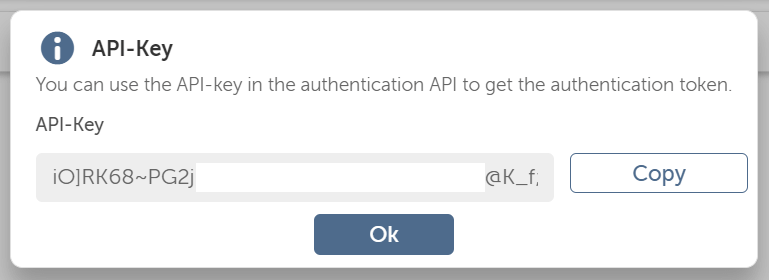
Configuring API-Key Duration in A360
You can configure the duration for the API-Key generated using the above steps. The steps to configure the API-Key duration are:
- Log in to the control room with an Admin user.
- Navigate to Administration > Settings > Security Settings and update the API-Key Duration setting.

Further Reference
You may read the example on Automation Anywhere’s Docs portal.
Implementing RPA with Cognitive Automation and Analytics Specialization
Design, develop and deploy software bots with RPA. Build an intelligent digital workforce using RPA, cognitive automation, and analytics. Automate business processes using Automation Anywhere products.
Offered By: Automation Anywhere
We believe that after reading this post you should be able to Generate API-Key to access APIs in A360. If you face any issues, feel free to comment below.
For more posts on A360, check this 👉 Automation Anywhere A360 topics
Happy Automating!


